How to Transfer your Domain from GoDaddy to Web Space Kit?
Preparation:
- Disable Domain privacy
- Log in to your GoDaddy dashboard (Switch to Advanced View)
- Click on Manage All, next to Domains.
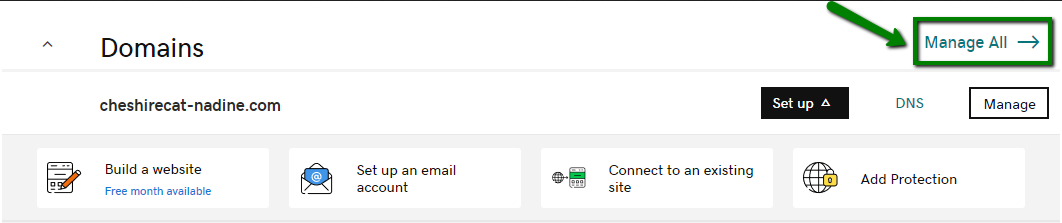
- Select the domain you want to transfer and click on Domain Settings.
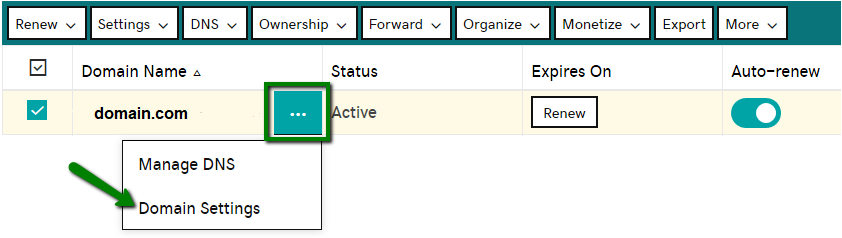
- Look for the Contact Information section and click on the Remove Privacy link. Then click on Yes, Remove Privacy.
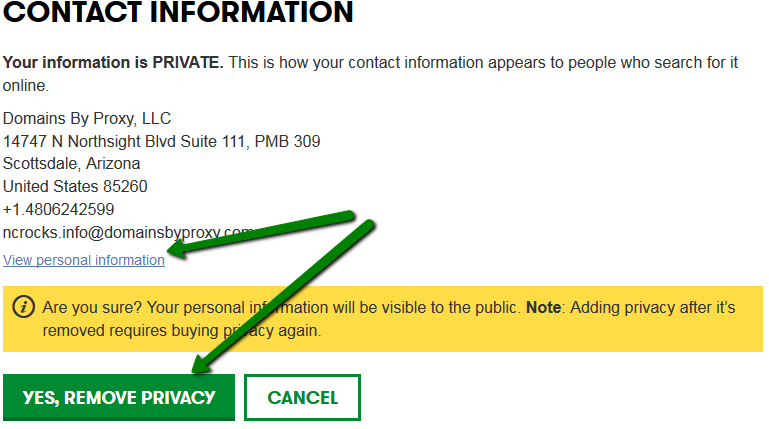
- Unlock the Domain
- Log in to your GoDaddy dashboard (Switch to Advanced View)
- Click on Manage All, next to Domains.
- On the transferring domain, Click on the toggle button under Lock to unlock the domain.

- Obtain the Authorization/EPP Code
- Log in to your GoDaddy dashboard (Switch to Advanced View)
- Click on Manage All, next to Domains.
- Select the domain you want to transfer and click on Domain Settings.
- Look for the Additional Settings section and click on the Get authorization code. Now, Authorization/EPP Code will be sent to you via email.
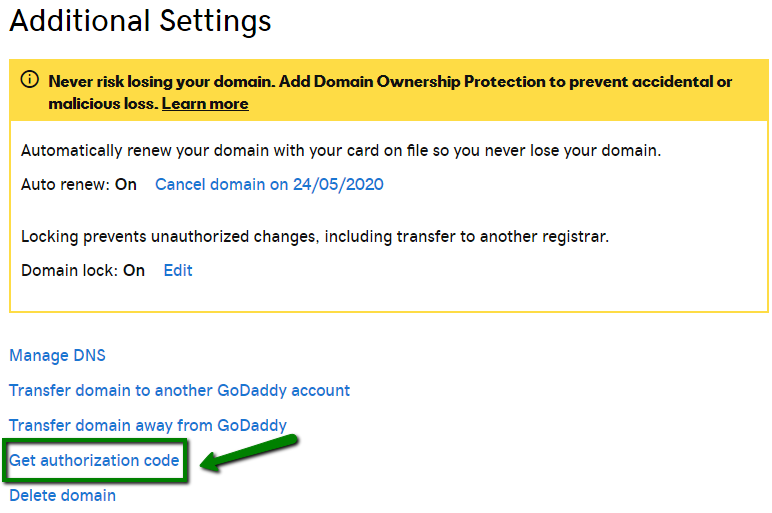
Initiation:
- Choose Transfer Domain
- Enter Web Space Kit, and under Get a Domain, choose to Transfer a Domain.
- Enter Domain name and EPP Code
- On the Transfer Domain page, enter your Domain name and the Authorization/EPP Code obtained from your old registrar.
- Click Order Now to initiate the transfer process.
- Complete Purchase
- To make the transfer to WSK, complete the purchase by getting a one-year extension on WSK. Once paid, the domain transfer process is halfway done.
Completion:
- Approve Domain Transfer
- Log in to your GoDaddy dashboard (Switch to Advanced View)
- Click on Manage All, next to Domains.
- From the Domains menu, select Transfers and click on Pending Transfers Out.
- On the transferring domain, Select Accept and click Ok.
- Wait for Transfer completion
Once you approve the domain transfer on the GoDaddy dashboard, the process is completed. Now all you need to do is wait for the official Transfer completion Email from WSK, which may take up to a couple of business days.
Updated on: 23/11/2023
Thank you!