How to Transfer your Domain from Bluehost to Web Space Kit?
Preparation:
- Disable Domain Privacy
- Select the Domains Tab from the navigation menu.
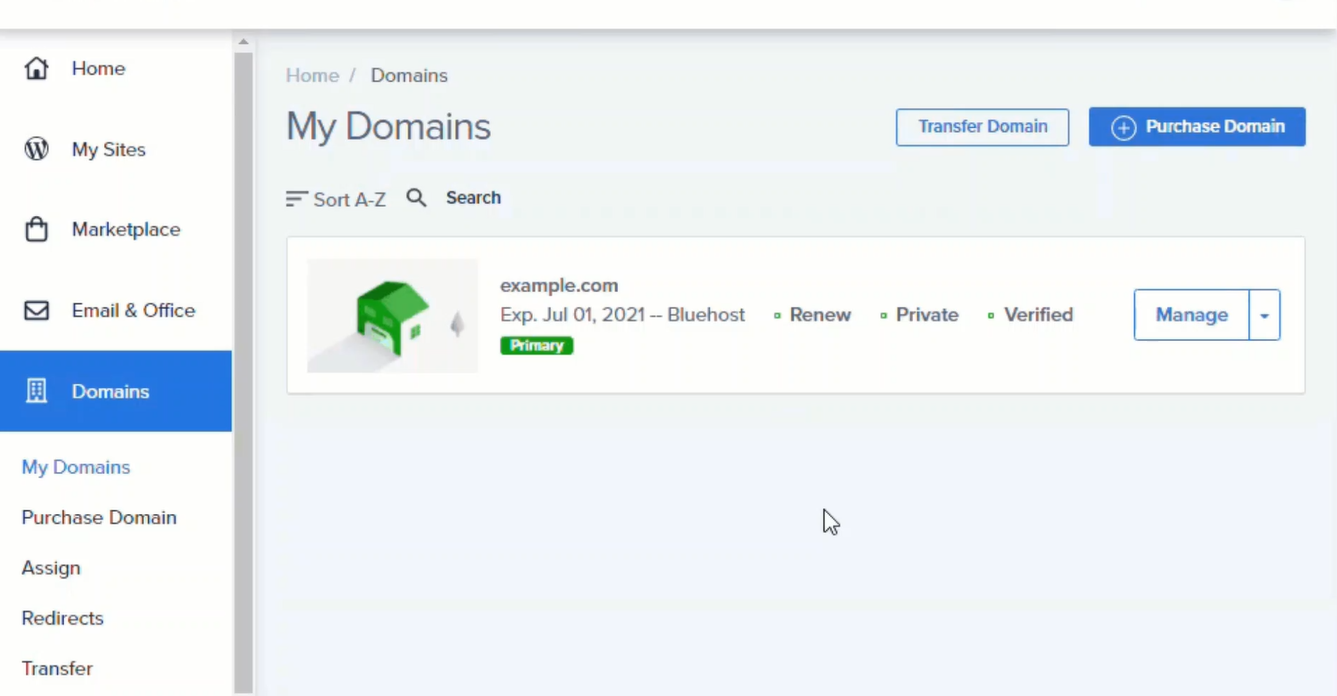
- In the chosen domain, Select Security in the drop-down menu.
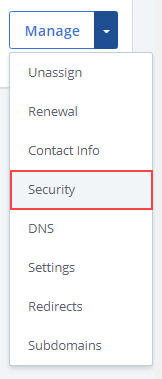
- With multiple security options available, look for the Domain Privacy section.
- In the Domain Privacy section, click the toggle button to disable the domain privacy.
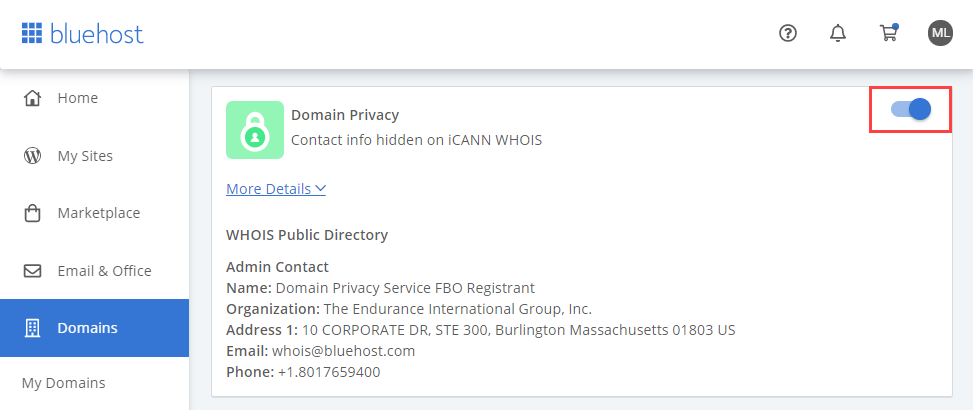
- Unlock the Domain
- Select the Domains Tab from the navigation menu.
- In the chosen domain, Select Security in the drop-down menu.
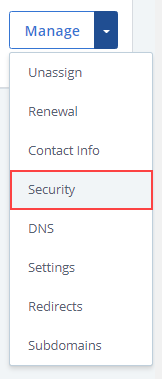
- With multiple security options available, look for the Transfer Lock section.
- In the Transfer Lock section, click the toggle button to disable the domain lock.
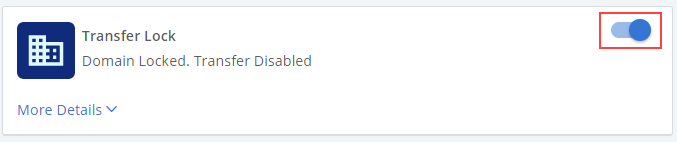
- Obtain the Authorization/EPP Code
- Select the Domains Tab from the navigation menu.
- In the chosen domain, Select Security in the drop-down menu.
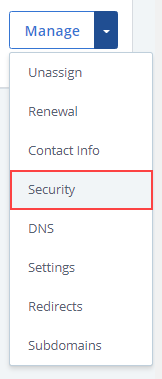
- With multiple security options available, look for the Transfer Authorization / EPP Code section.
- In the Transfer Authorization / EPP Code section, double-check the Email address and then click on the Send Code button.
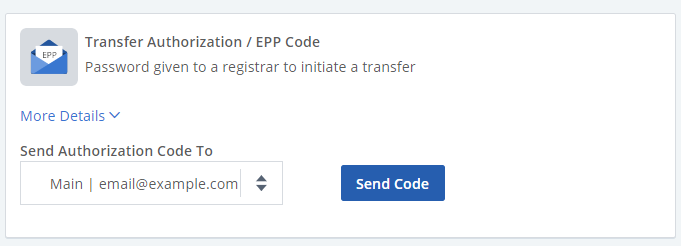
- You will then receive the Authorization Code from Bluehost via Email. To receive it at the right Email address, you can verify the contact information by selecting Contact Info on the drop-down menu.
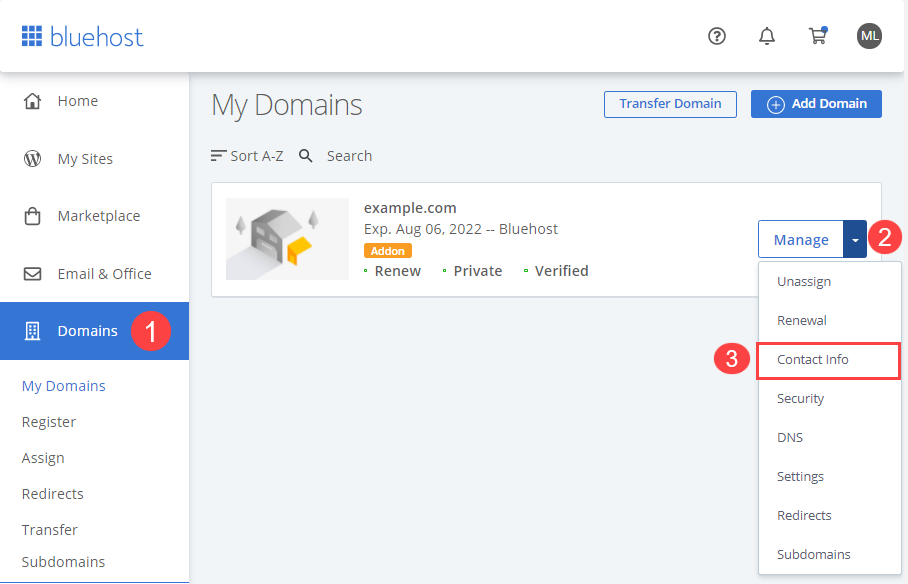
Initiation:
- Choose Transfer Domain
- Enter Web Space Kit, and under Get a Domain, choose to Transfer a Domain.
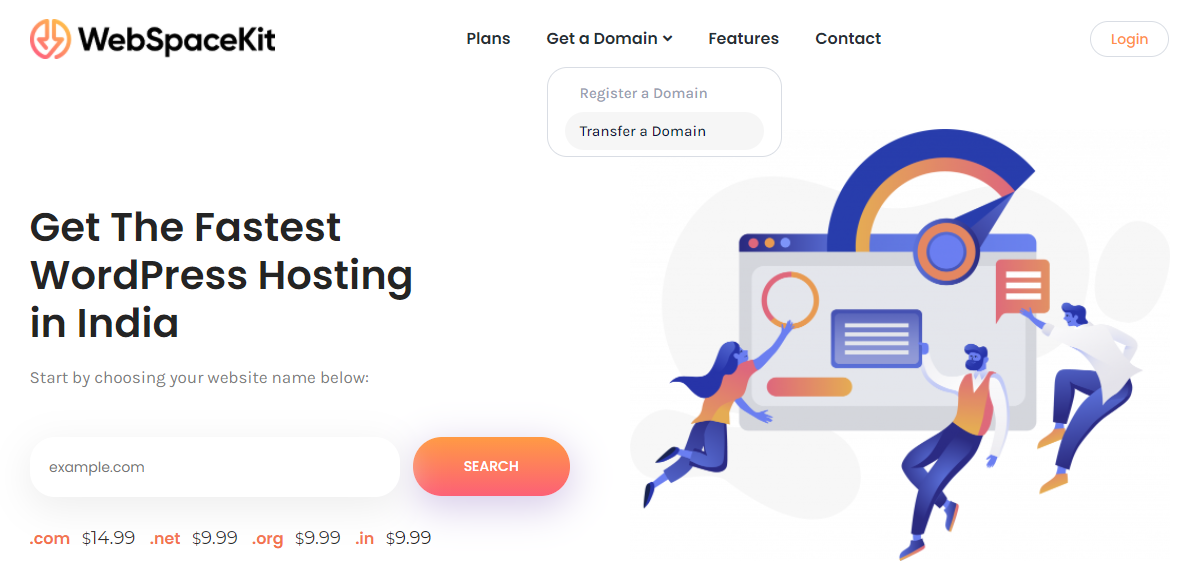
- Enter Domain name and EPP Code
- On the Transfer Domain page, enter your Domain name and the Authorization/EPP Code obtained from your old registrar.
- Click Order Now to initiate the transfer process.
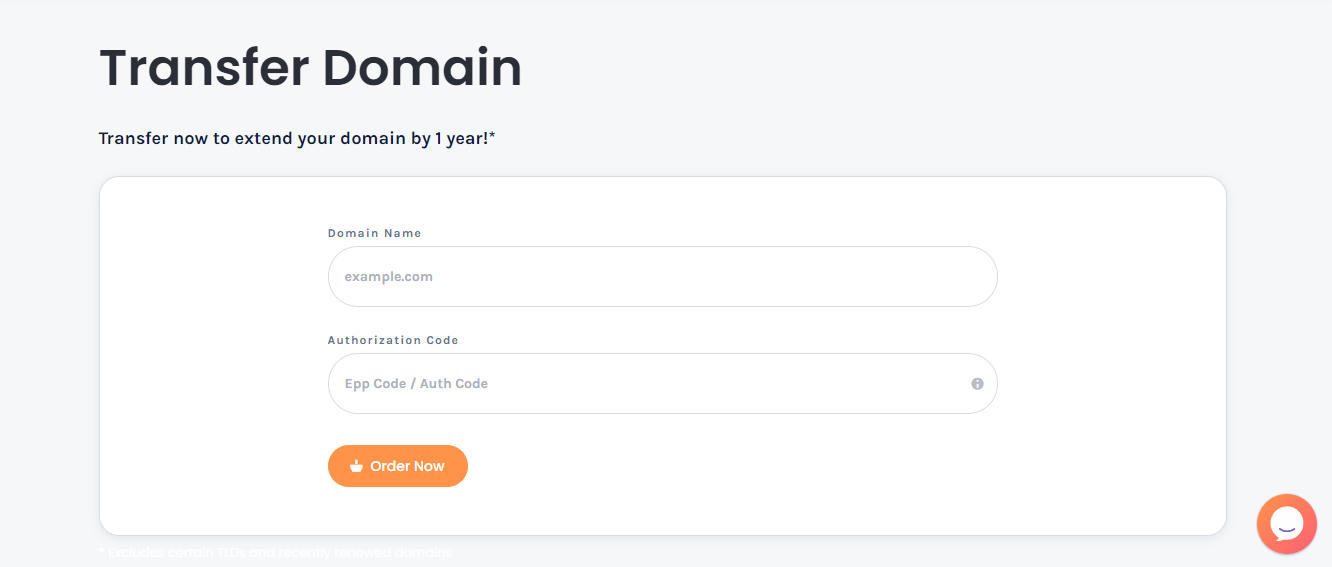
- Complete purchase
- To make the transfer to WSK, complete the purchase by getting a one-year extension on WSK. Once paid, the domain transfer process is almost done.
Completion:
- Approve Domain Transfer
- The last thing you need to do is log in to Bluehost and approve the domain transfer.
- Select the Domains Tab from the navigation menu.
- Click on the Transfer submenu at the top.
- Scroll down and select the domain that has pending transfer.
- Click the Transfer EPP on the right.
- Click Approve.
- Wait for Transfer completion
- Once you approve the domain transfer on the Bluehost account, the process is completed. Now all you need to do is wait for the official Transfer completion Email from WSK, which may take up to a couple of business days.
Updated on: 22/11/2023
Thank you!