How to Enable Gzip File Compression?
How to Enable Gzip File Compression
Step 1: Login to your WebSpaceKit dashboard
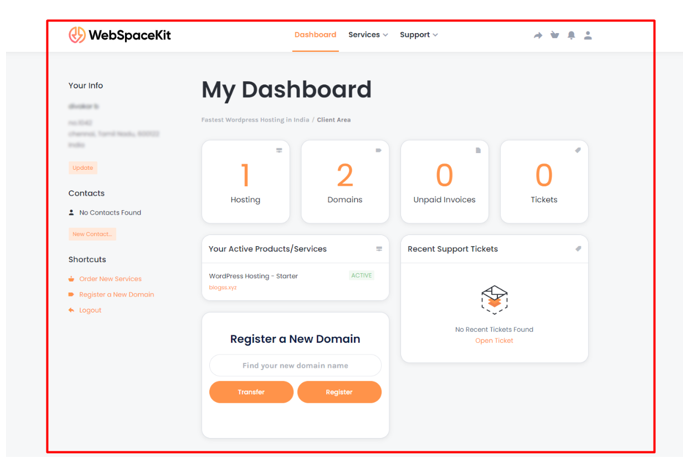
Step 2: Click ‘Hosting’ in your WebSpaceKit dashboard
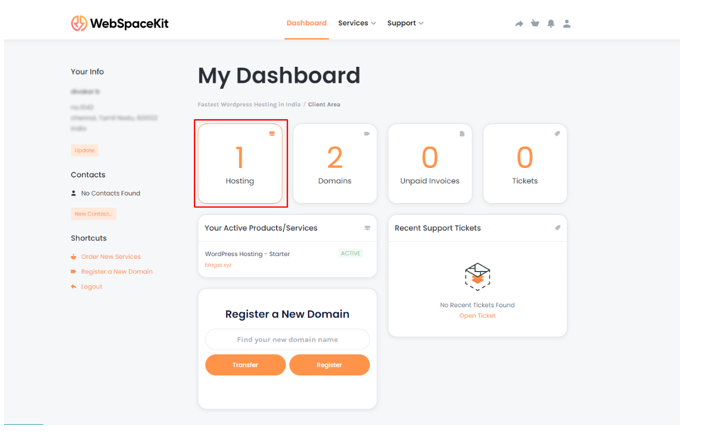
Step 3: Click the hosting plan to manage all your hosting features
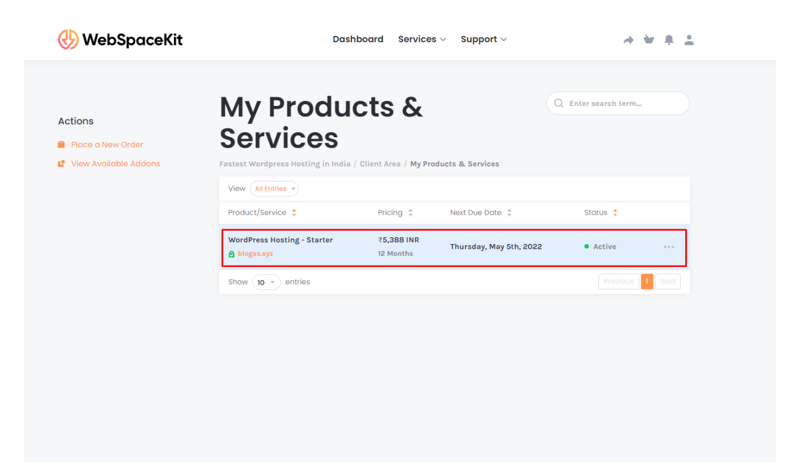
Step 4: Hosting Manager Page will open, scroll down to click cPanel to log in to your cPanel Dashboard.
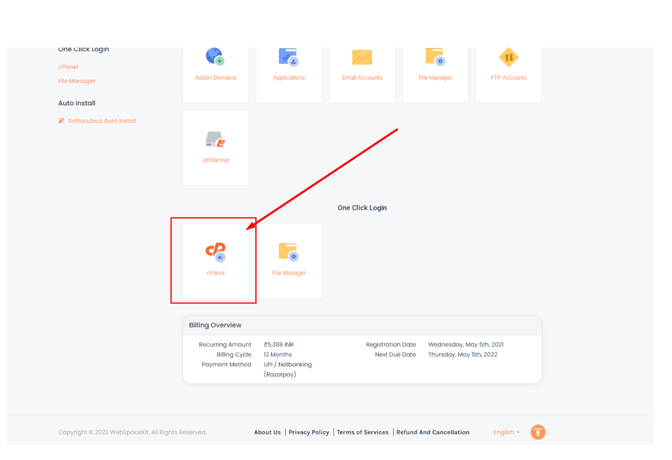
Step 5: Once logged into cPanel, scroll down to the Software section and click Optimize Website.
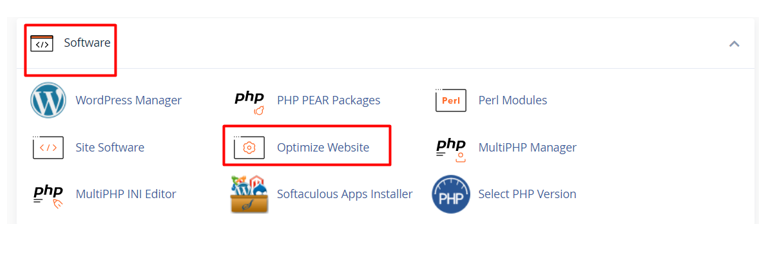
Step 6: Select the 2nd Option (Compress All Content) in the Optimize website and Click Update settings.
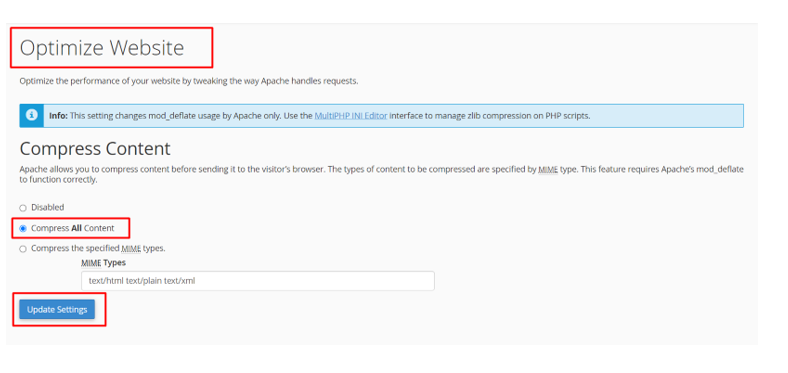
Step 7: Once settings are updated, you will get a prompt message saying compression is enabled.
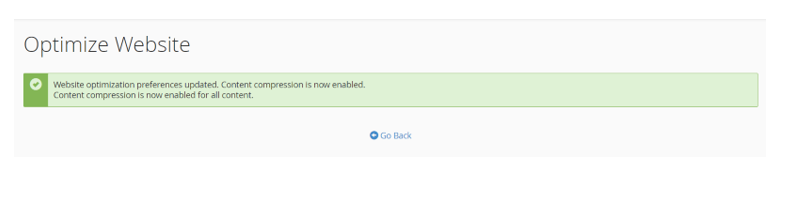
Updated on: 23/11/2023
Thank you!