How to Create an FTP Account in cPanel?
How to Create an FTP Account in cPanel
An FTP account helps you upload and manage files on your website. It is automatically created in cPanel when you sign up for hosting, create a cPanel, addon domain, or subdomain, or enable anonymous FTP.
You can log into it using your cPanel username and password.
To give other users access without giving them your cPanel login, you can create new FTP accounts and assign them to specific directories with different levels of access.
To create an FTP account:
- Log in to cPanel.
- Go to the "FTP Accounts" option in the Files section.
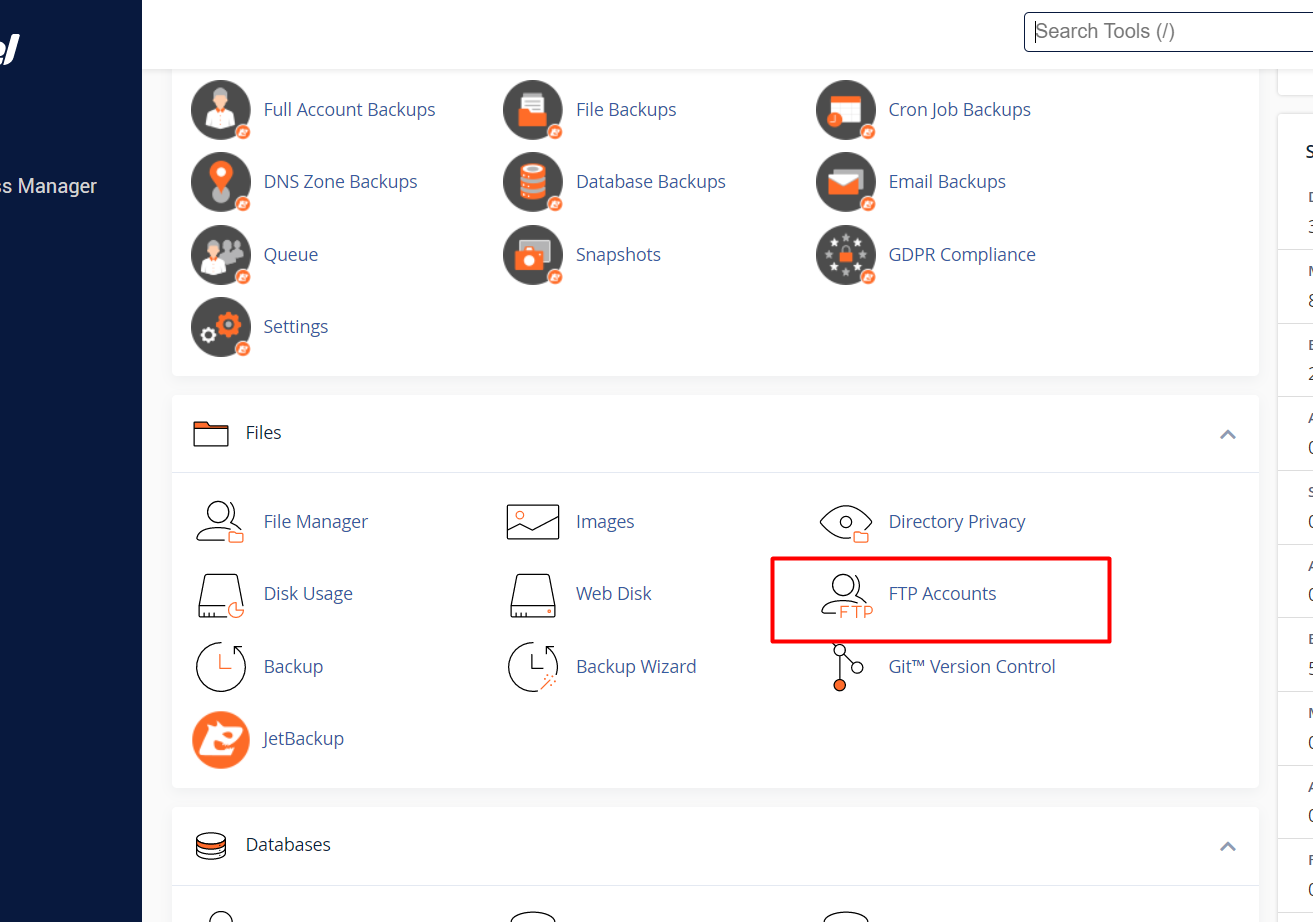
- Enter the FTP user's name in the Login field, in the format of 'user@primarydomain.tld'.
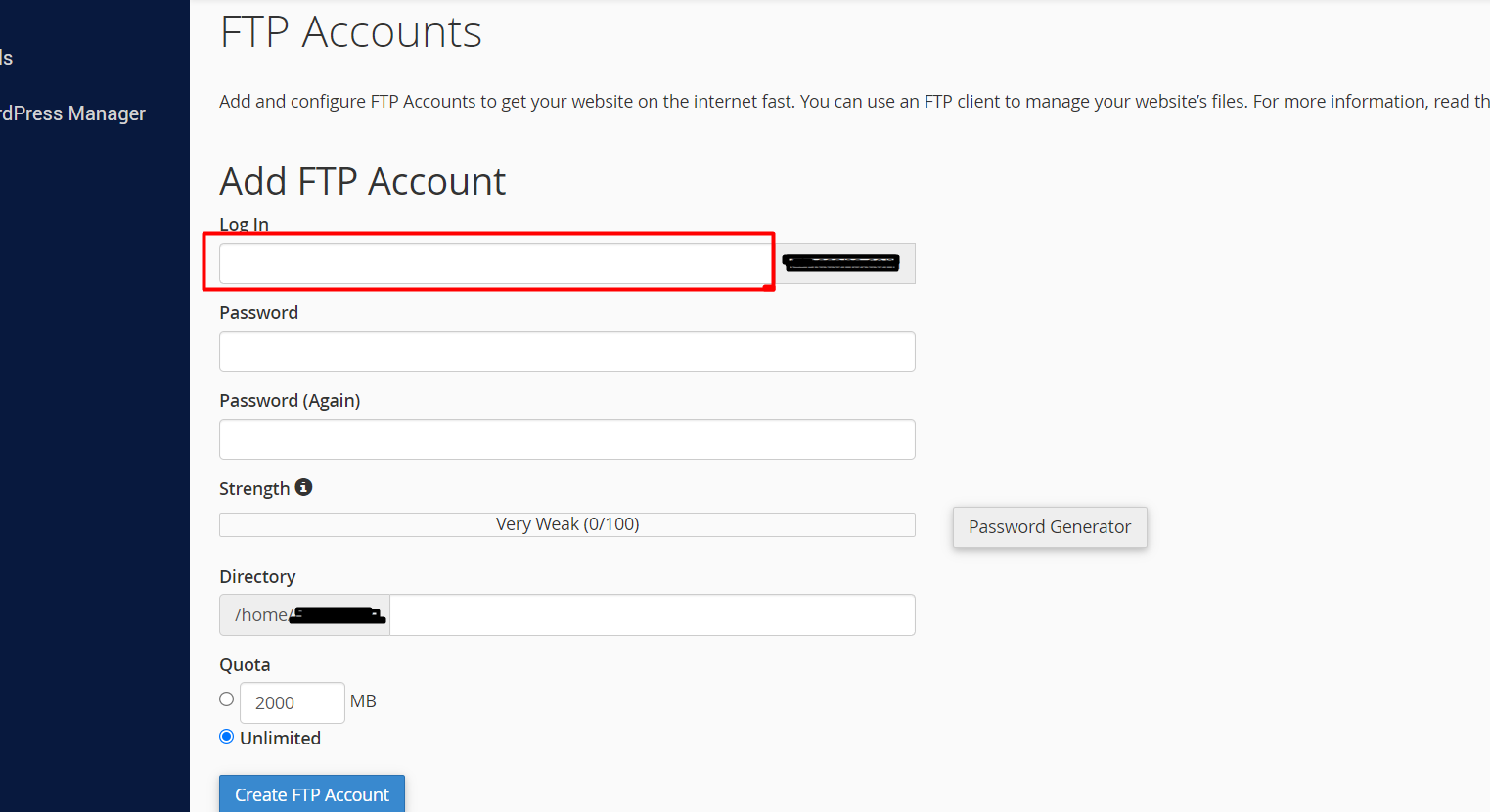
Note: You need to include your domain name in the FTP account name, no matter where you publish your content.
- Set a password to authenticate the FTP account in the Password fields.
- Enter the disk space quota, or select Unlimited. If an FTP account experiences problems with uploads, you may need to increase the Quota value.
- In the Directory field, erase everything after "public_html/" and enter the directory the user should access.
- Alternatively, enter a single "/" to give the user access to your home directory.
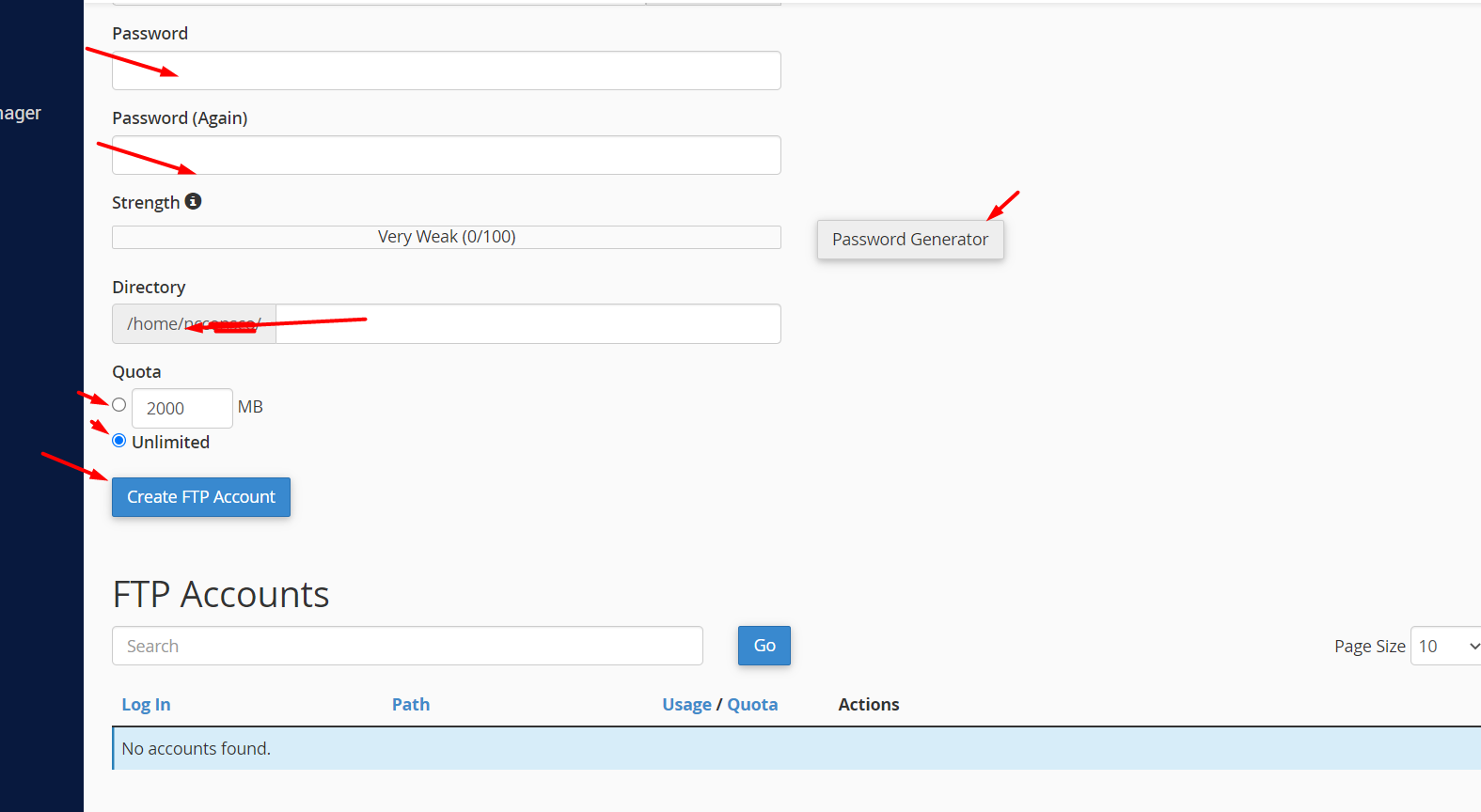
- Note that the user can only access files and subfolders within the specified directory.
- Click "Create" to complete the process.
Updated on: 23/11/2023
Thank you!