How to configure Email client?
Overview:
Once you've created an email account, you can access and manage your mailbox by setting up an email client on your desktop or mobile device. Configuring your preferred email client (like Outlook, Thunderbird, Apple Mail, etc.) will require you to enter your mail server details and ports. This article provides the matching settings you need for setting up your email client.
It is recommended to use the SSL settings for your emails as they encrypt your email content, thus providing it an extra layer of security. Here is an article that specifically discusses the SSL settings for emails, POP3, or IMAP with SSL.
IMAP vs POP3:
IMAP allows you to access your email wherever you are, from any device. When you read an email message using IMAP, you aren't actually downloading or storing it on your computer; instead, you're reading it from the email service. As a result, you can check your email from different devices, anywhere in the world: your phone, a computer, a friend's computer.
POP works by contacting your email service and downloading all of your new messages from it. Once they are downloaded onto your PC or Mac, they are deleted from the email service. This means that after the email is downloaded, it can only be accessed using the same computer. If you try to access your email from a different device, the messages that have been previously downloaded won't be available to you.
(Note: It is not recommended to use POP3 as this would remove the emails from the server and store them only on one local device)
For emails hosted on cPanel, you may use the following options for each protocol:
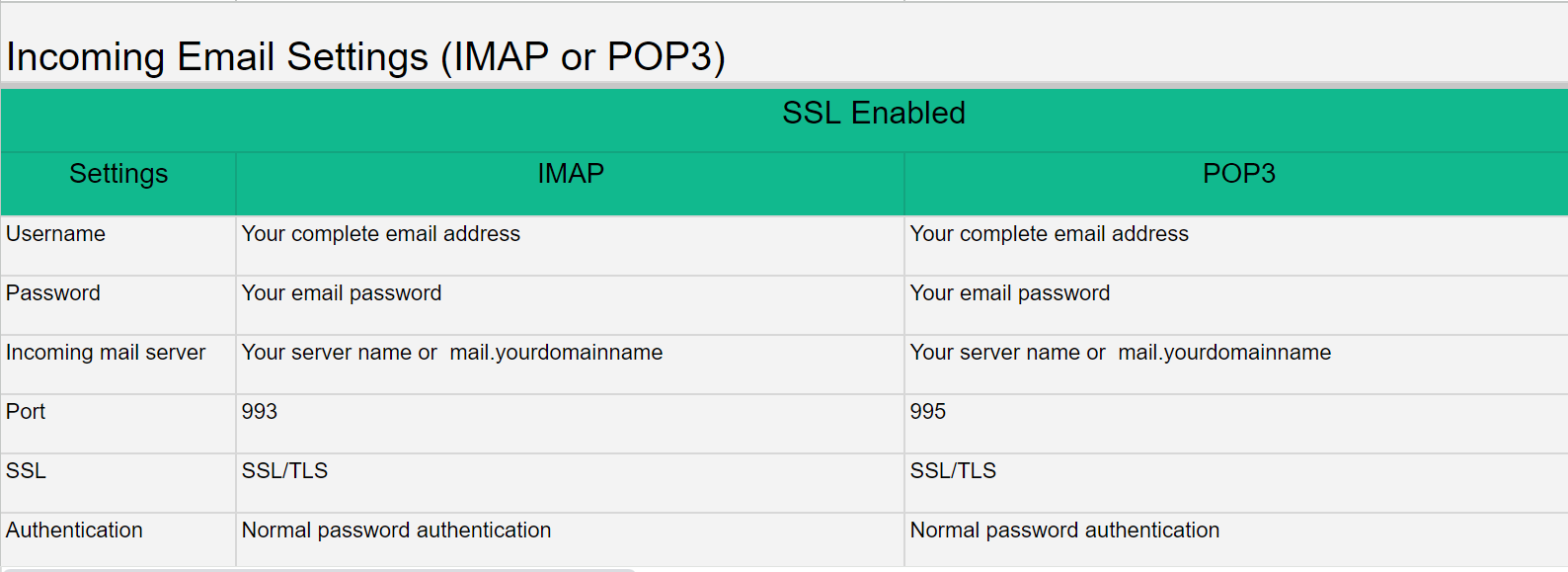
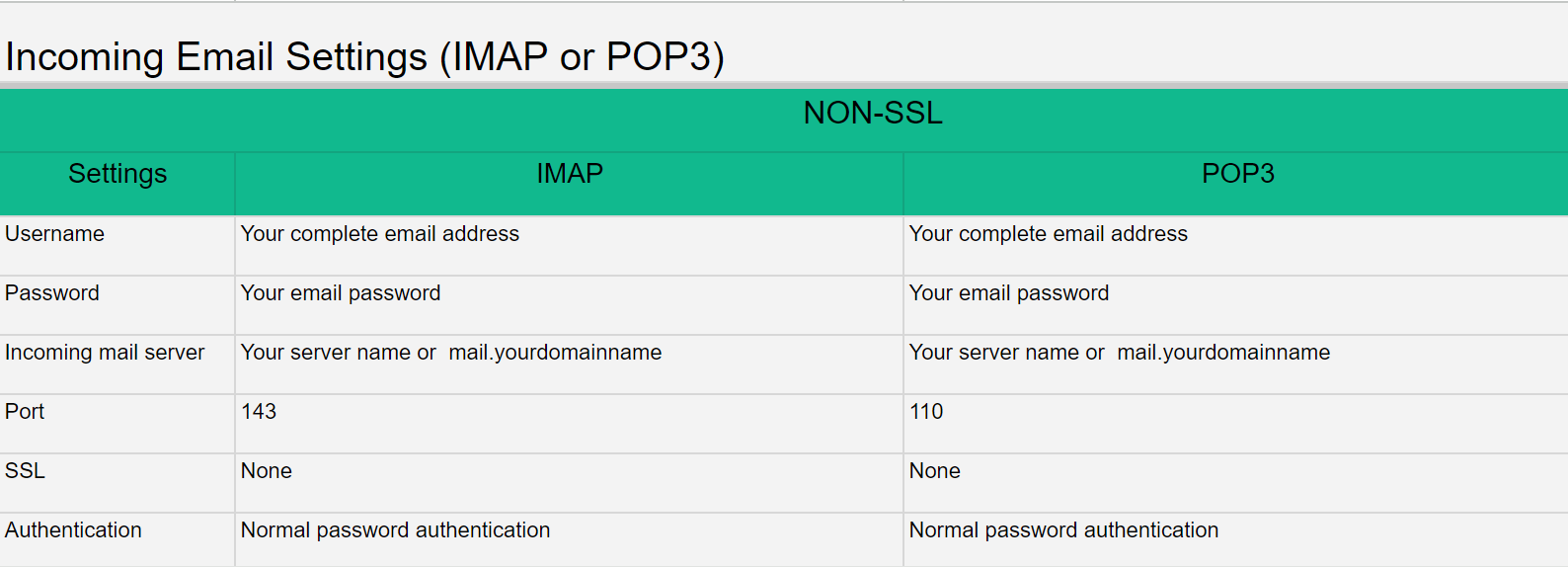
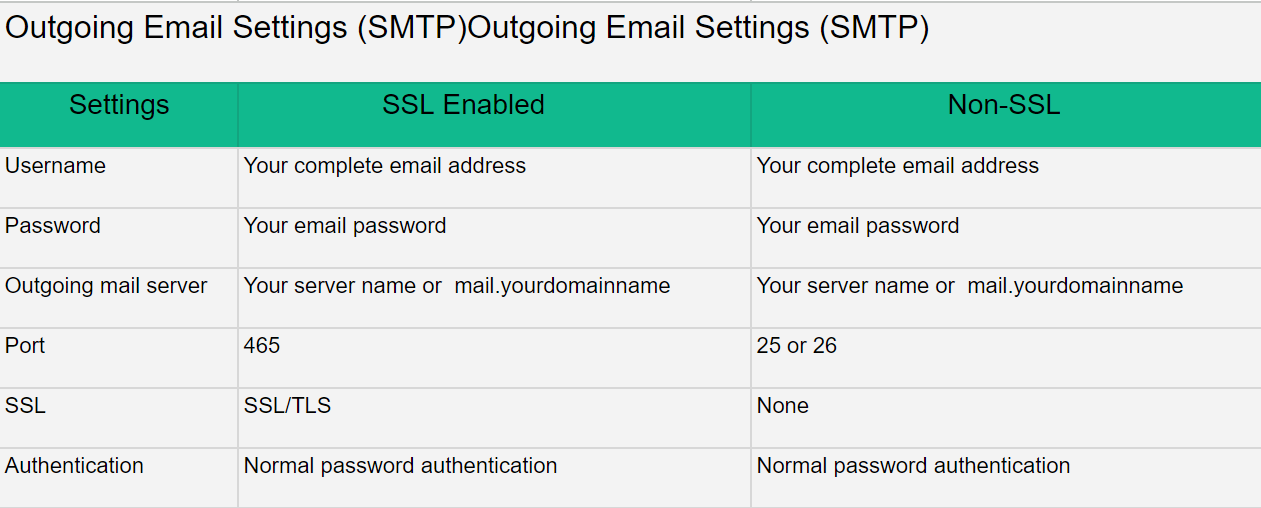
Updated on: 23/11/2023
Thank you!