How to Change the Maximum Upload Size for PHP Scripts (Cyberpanel)?
How to Change the Maximum Upload Size for PHP Scripts (CyberPanel)
Step 1: Log in to your CyberPanel dashboard
Log in to your CyberPanel dashboard using your username and password.
Step 2: Locate and click Websites >> List websites >> Manage
In the CyberPanel dashboard, find the Websites section. Click List Websites, and then click Manage next to the website where you want to change the upload limit.
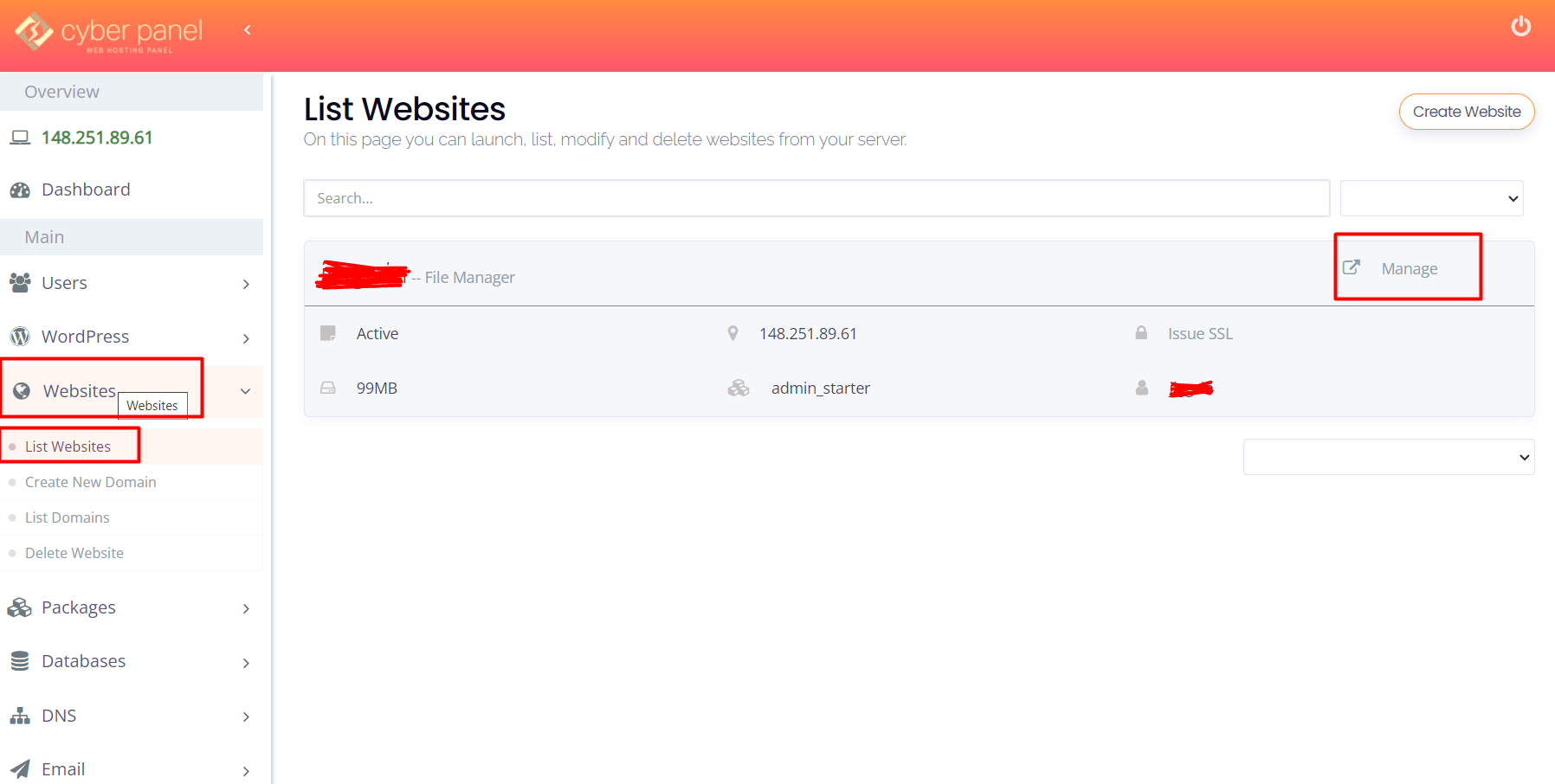
Step 3: Scroll down and click vhost Conf
In the Manage website dialog, scroll down and click vhost Conf.
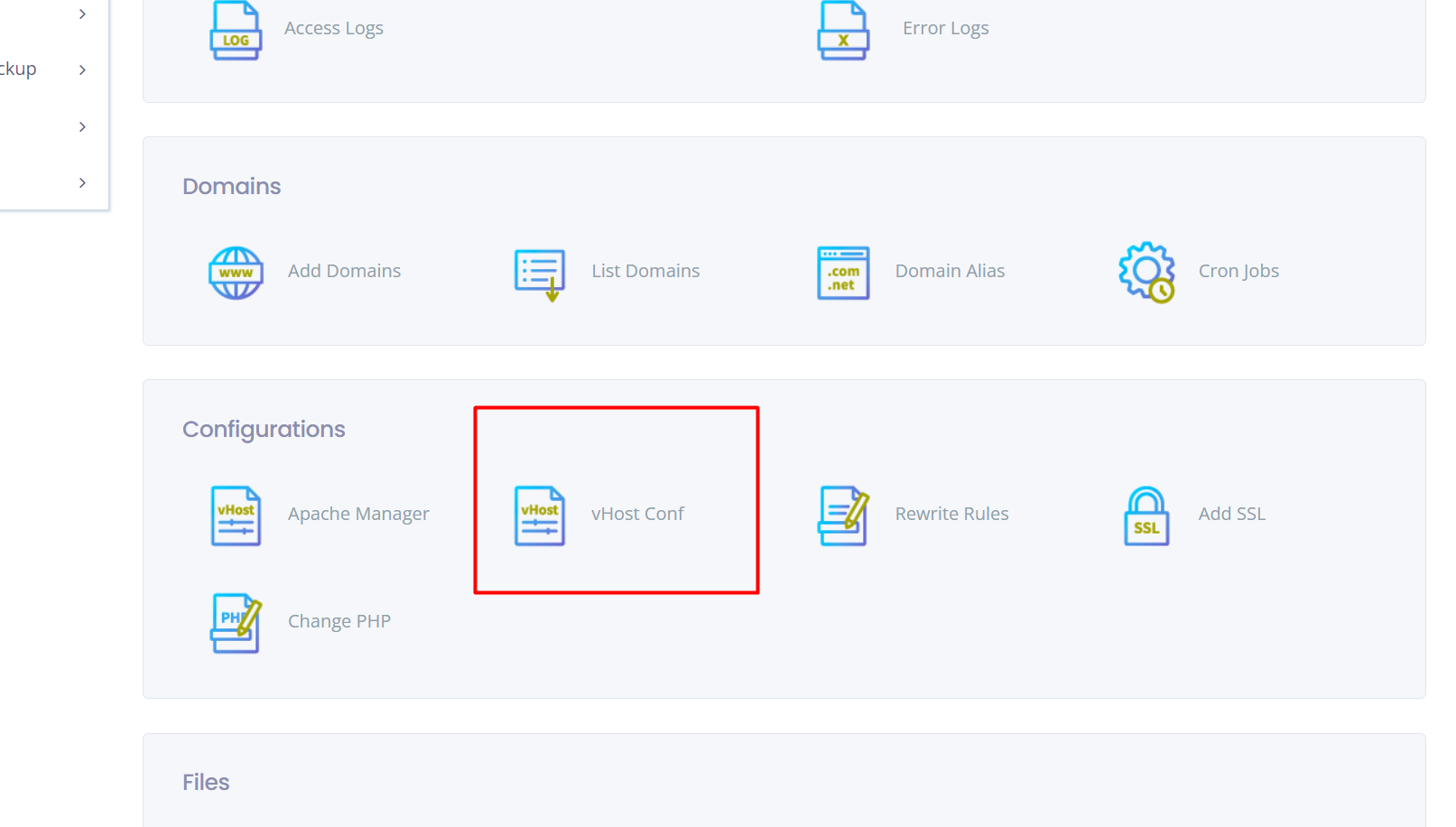
Step 4: Change the upload limit by editing the following two parameters:
php_value upload_max_filesize “200M”php_value post_max_size “250M”
The upload_max_filesize parameter specifies the maximum size of a single file that can be uploaded. The post_max_size parameter specifies the maximum size of the entire POST request, including all files.
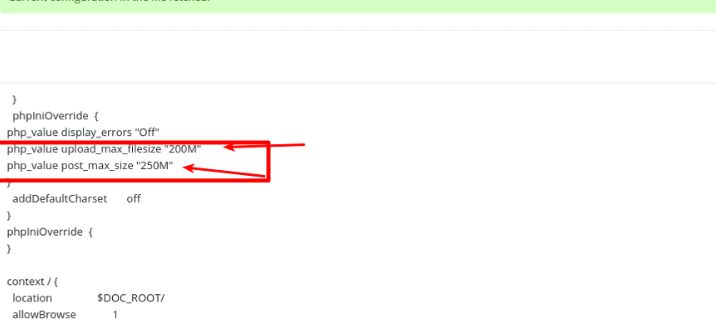
Step 5: Save the changes
Once you have made the changes to the upload limits, click Save.
Step 6: Test the new upload limit
To test the new upload limit, try uploading a file that is larger than the previous limit. If the file uploads successfully, then you have successfully changed the upload limit.
Updated on: 23/11/2023
Thank you!