How to Buy a New Domain within the Client Area? (For existing client)
Getting started with buying a new domain:
- Go to your Dashboard.
- From the menu bar, go to Services -> Register a new domain.
- Enter your new domain in the search bar.
- If your domain name is available, then it will show a success message telling your domain is available.
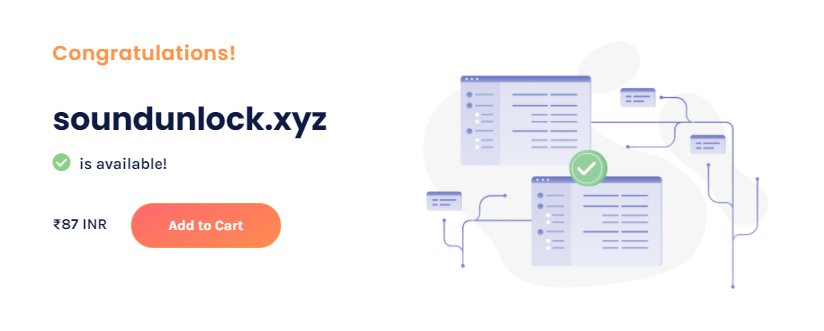
- Click ‘Add to cart’ and click continue.
- You will be redirected to the checkout page.
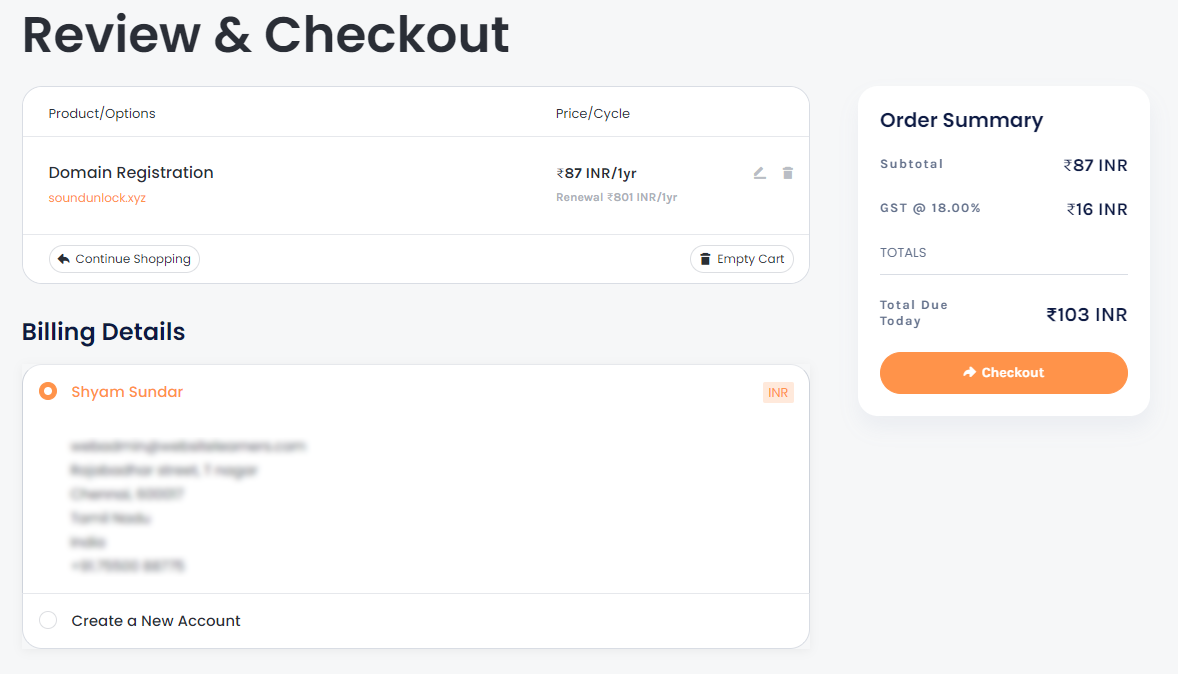
- Select the billing address & payment method.
- Finally, click ‘checkout’. You will be redirected to the payment gateway. In our instance, it is razorpay.
- Select your payment option and complete the payment.
- After completing the payment, you will be redirected to the order confirmation page.
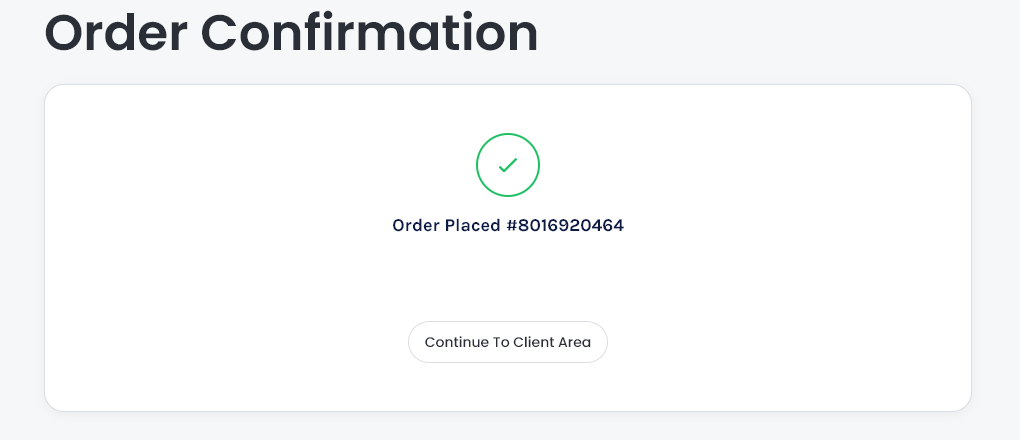
- Click ‘continue to client area’, to manage your Products/Services from ‘My Dashboard’.
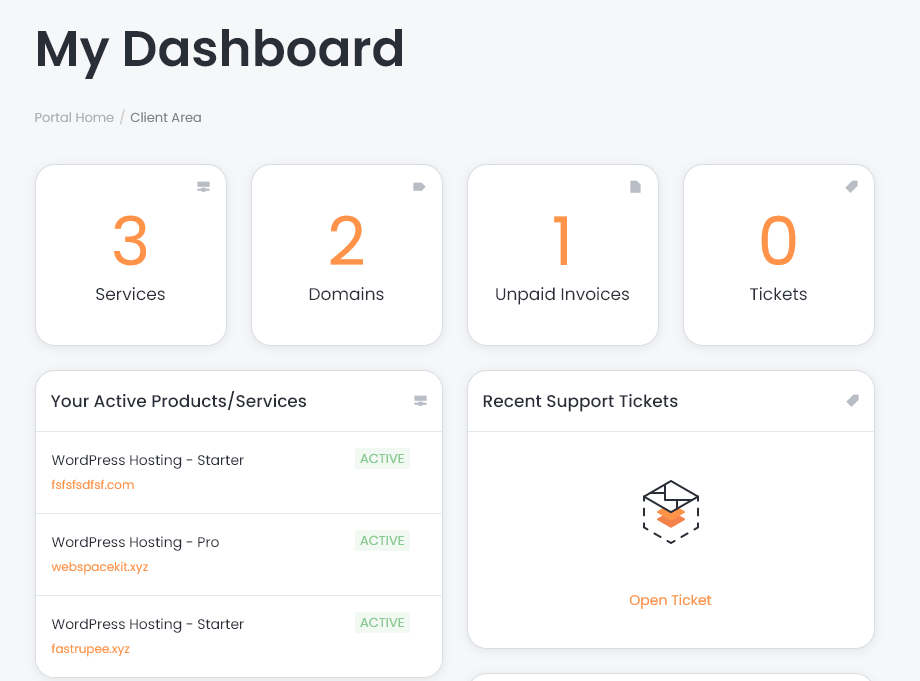
- That’s it, you have successfully completed buying a domain for your website.
Updated on: 22/11/2023
Thank you!